So you want to know how you can share your Instagram profile link on your Facebook account as a post.
This article will help you in knowing how to share Instagram profile link on Facebook post. It is a very easy procedure.
I have used Instagram and Facebook for some years. I have also shared the Instagram profile link on my Facebook account as a post before.
Now let's see how you can do it!
How To Share Instagram Profile Link On Facebook Post: Step By Step Guide
1. Open Facebook
Yes! you need to open Facebook (app or website)on your phone. You may open the Facebook lite version also if you don't have the Facebook app on your phone. Also, log in if you haven't already.
2. Head Over to Create Post Section
For this, just after opening the app on your phone, tap on "What's on your mind?". It will lead you to create post section. It is situated just above the stories section in the Lite version of the Facebook app.
3. Copy-Paste or Type Instagram Profile Link
instagram.com/username
Copy or type this link given above and paste it into the post. Change the "username" in the above link to your username on Instagram.
If you don't know your username on Instagram, you can follow the steps below:-
- Open Instagram
- Go to your profile
- Tap on Edit profile
- Here you will see the username section, tap on it
- Copy the username by long pressing on it and clicking copy.
4. Post It
You may add anything extra to your post like follow me on Instagram, my new account, etc. in the post if you want. You can tap on the POST button to post. The POST button is situated at the bottom in Facebook Lite.
That's It! You have successfully shared your Instagram profile link on your Facebook account as a post.
If you have any doubts on this topic, you can comment down below. I will try to reply back with a solution as soon as possible.


.png)


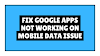
0 Comments