So you want to do a thing in Realme 7 phone, but don't know how to do it.
This guide will help you to do that.
I am a happy user of Realme 7 and I have done these things before myself.
How To Restart Realme 7: Steps to Follow:-
1. Unlock Phone
Unlock the phone as usual
2. Hold Power Button
Hold the power button for a few seconds until a popup like below appears on the screen. (The power button is the button that turns on the screen when the screen is off, just in case if you're wondering which is the power button)
3. Swipe Circle Upwards
Then you need to swipe on the white circle on the screen upwards with your finger.
That's it! Now your phone will get restarted- that is, getting turned off and turning on after a few seconds.
You might be needed to enter the passcode if you have set it before, when the phone turns on. Otherwise, there will be no asking for a passcode.
How To Switch/Power Off Realme 7: Steps to be followed:-
1. Unlock Phone
Unlock the phone as usual
2. Hold Power button
Hold the power button for a few seconds until a popup like below appears on the screen.
3. Swipe Circle Downwards
Now you need to swipe on the white circle on the screen downwards with your finger.
That's it! Now your phone will get switched off.
How To Switch/Power On Realme 7
Hold the power button for a few seconds until there is a vibration in the phone. This should possibly switch/power on the phone.
If it is not turning on, make sure there is charge in the phone. Not having charge might be the problem.
How To Update Realme 7 Phone: Steps To Be Followed:-
For this, You will need mobile data or WiFi for updating the phone. So turn any of them on. Then,
Go to Settings.
Scroll down and find "Software update" and click on it.
Now phone will search for updates and show you when found.
You will be able to see all the details like the size of update, features, etc.
Click on "Download Now" to download the update.
You might then be asked to set the auto download preference. Choose the one you prefer.(what it will do is download the future updates as soon as they become available to you in the background by using the selected preference, for example, if you select wifi then when an update comes it will get downloaded automatically in background if you are connected to wifi)
It will take some time to download depending on the size of the update. wait for it to complete.
You can use the phone as usual during the downloading time if you want. (it might affect the speed of download)
After the download is completed, you will see "Install now". Click on it. Now your phone will install the update. Wait for the installation of the update to finish.
Don't do anything on the phone while it is installing the update and make sure there is decent amount of charge in phone before installing.
The phone will get restarted when the installation of the update is finished.
After the phone gets restarted, I think waiting a few minutes will be good, and later use the phone as usual.
That's It! you have successfully updated your realme 7 phone.
How To Cast Realme 7 Screen To TV (MI SMART/ANDROID TV)
You might be able to cast Realme 7's screen to TV in many different ways. Here I will show you how I cast my Realme 7 phone's screen to my MI SMART/ANDROID TV.
Connect Both TV and Realme 7 phone to the same wifi.
I have WiFi broadband connection at home, so I connect both my phone and TV to that WiFi. You may use another phone for creating a hotspot and later connect both TV and phone to that.
On phone, go to Settings>Connection & sharing> Screen cast and turn it on.
In TV, go to the app section and find the Miracast app and open it.
Now on your phone, you will see your android TV listed, click on it. (It may take some time for the TV to appear in the list on the phone.)
That's it! It will cast your Realme 7's screen to TV.
These steps have helped me to cast my real me 7's screen with my MI smart tv.
These steps might be helpful if you are using any other smart TVs too. There might be some changes like name, etc.
How To Set Alarm In Realme 7: Steps to be followed:-
Open the Clock app on the phone.
You will be in the alarm section there.(if not choose it), there will be a + icon on bottom right of screen click on it.
Now it will ask to set the time for the alarm, set it by scrolling through the hours, minutes, and seconds and don't forget to set AM or PM too. (there will be options for setting name,ringtone,snooze etc. for the alarm also, you can select or change them if you want)
After setting, click on the tick icon on top right of screen.
That's it! You have successfully set alarm on your Realme 7 phone.
How To Change Refresh Rate In Realme 7: Steps to be followed:-
Open Settings.
Click on Display and brightness
Scroll down to bottom and Click on "More".
Here you will see Screen refresh rate, tap on it.
It will ask you to select the refresh rate, select your preferred option by clicking on it.
That's it! You have changed your Realme 7 phone's refresh rate.
If you have any doubtss regarding the above questions answered about realme 7, you can comment down below as i will try to reply back with solution as fast as possible.


.png)
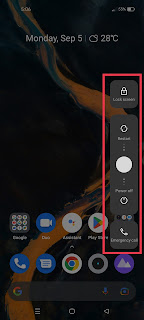




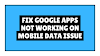
0 Comments